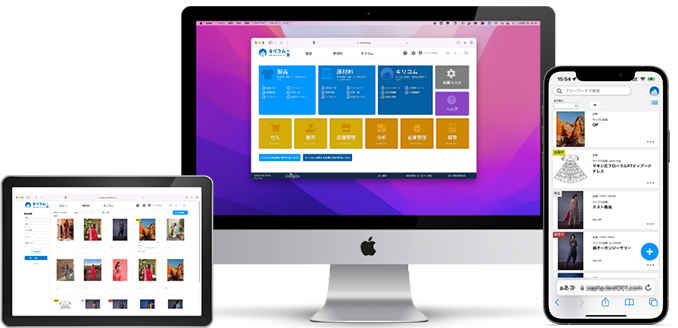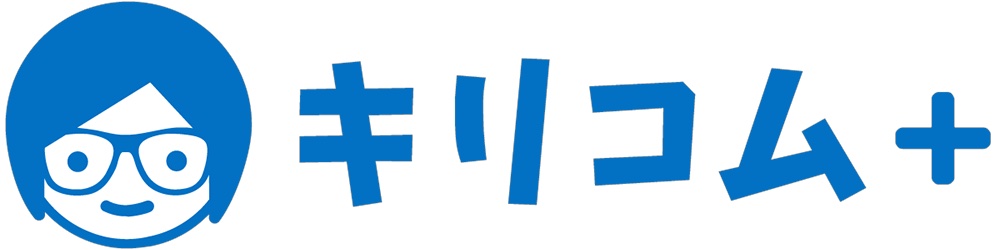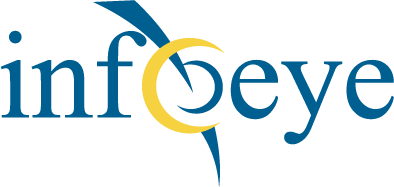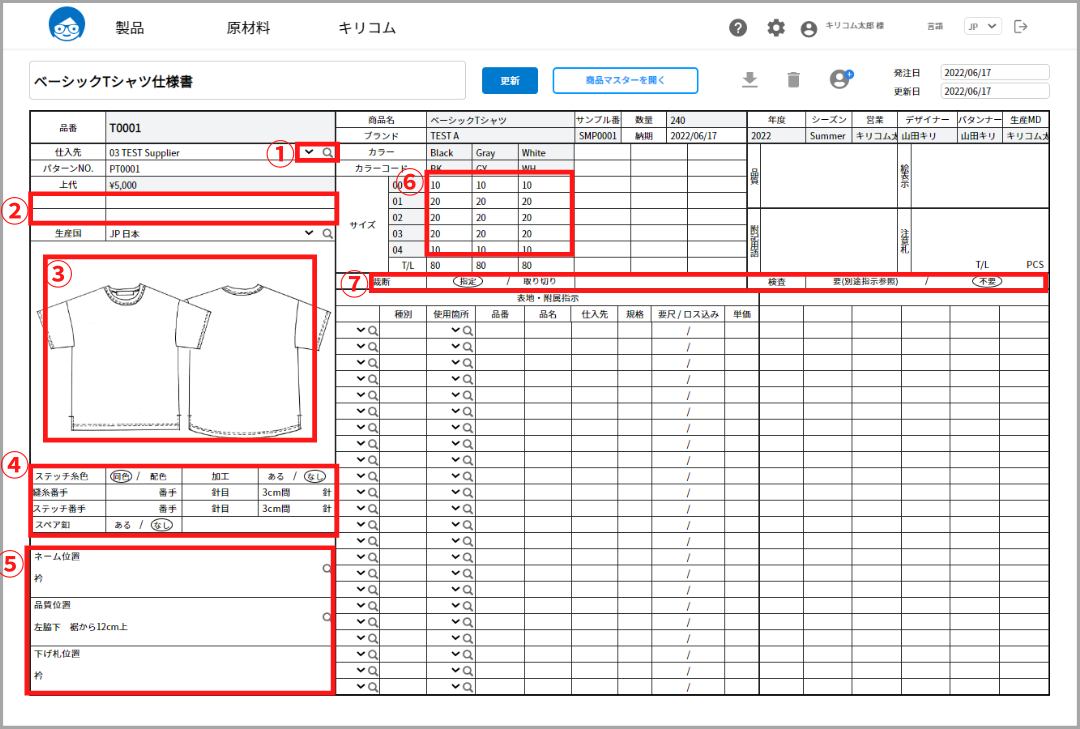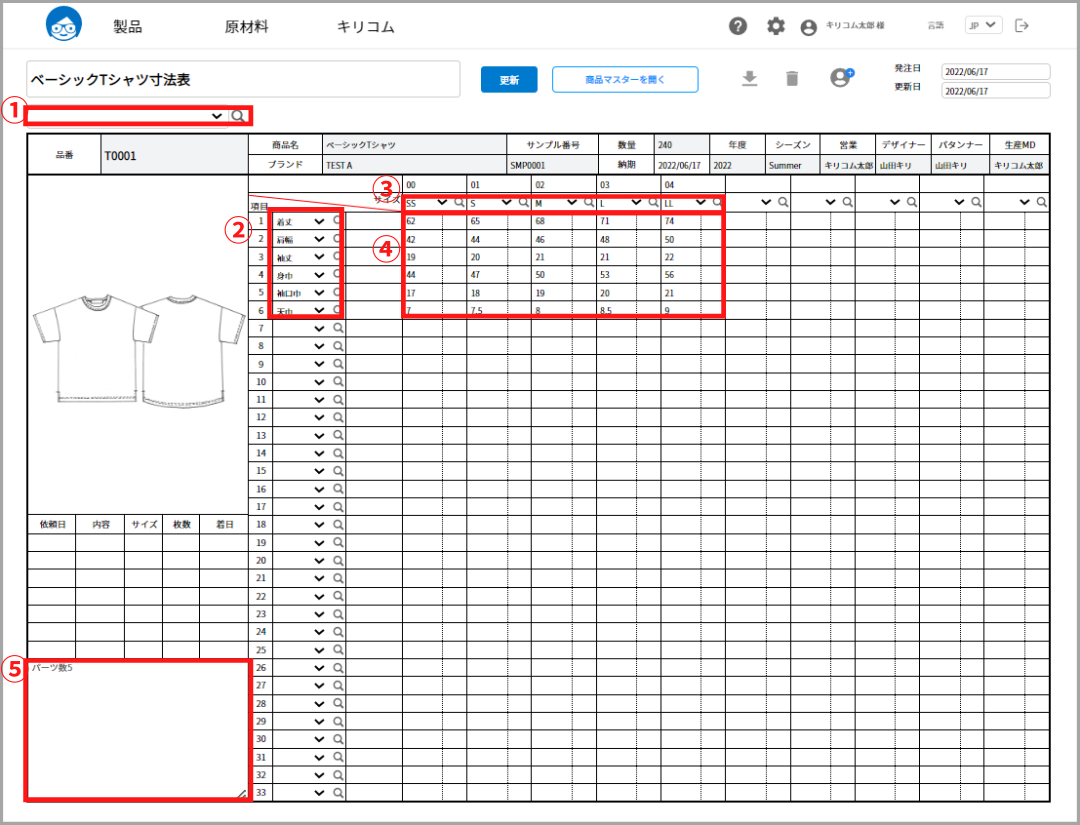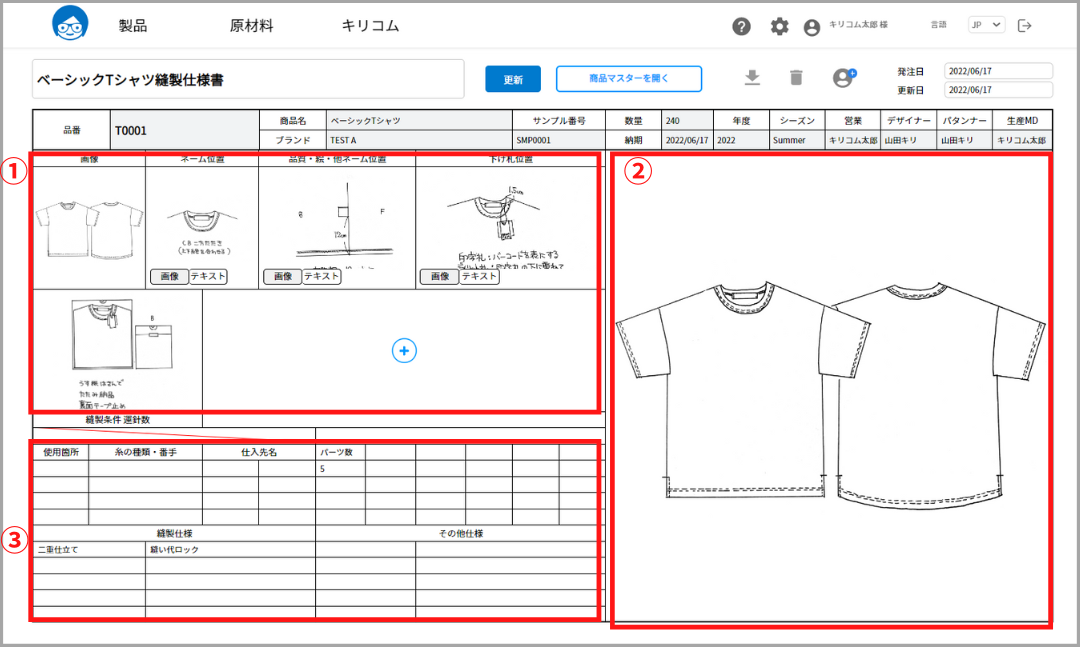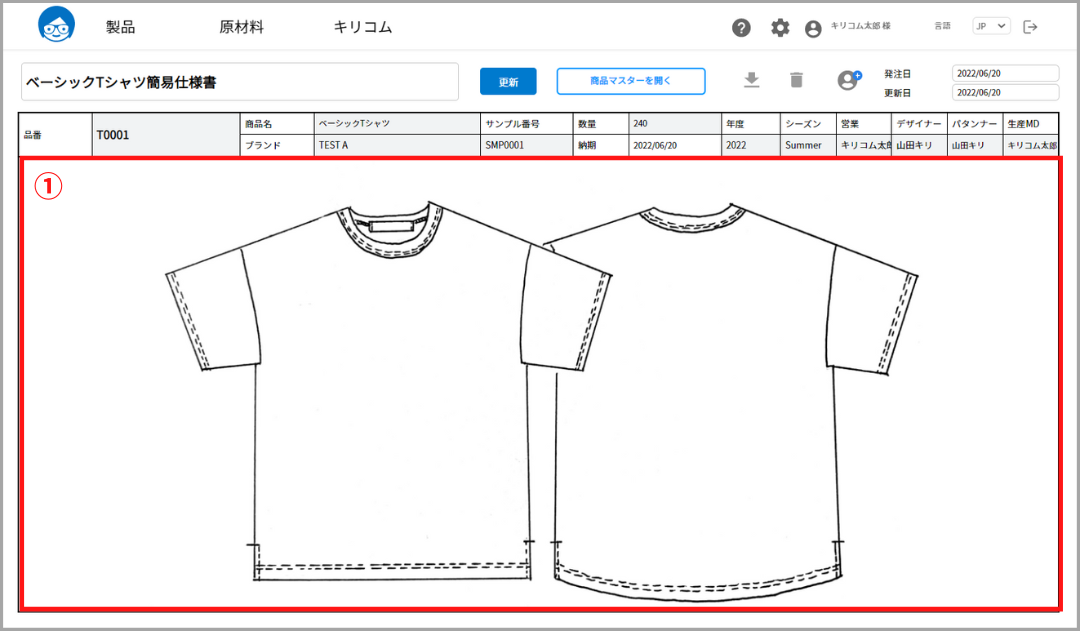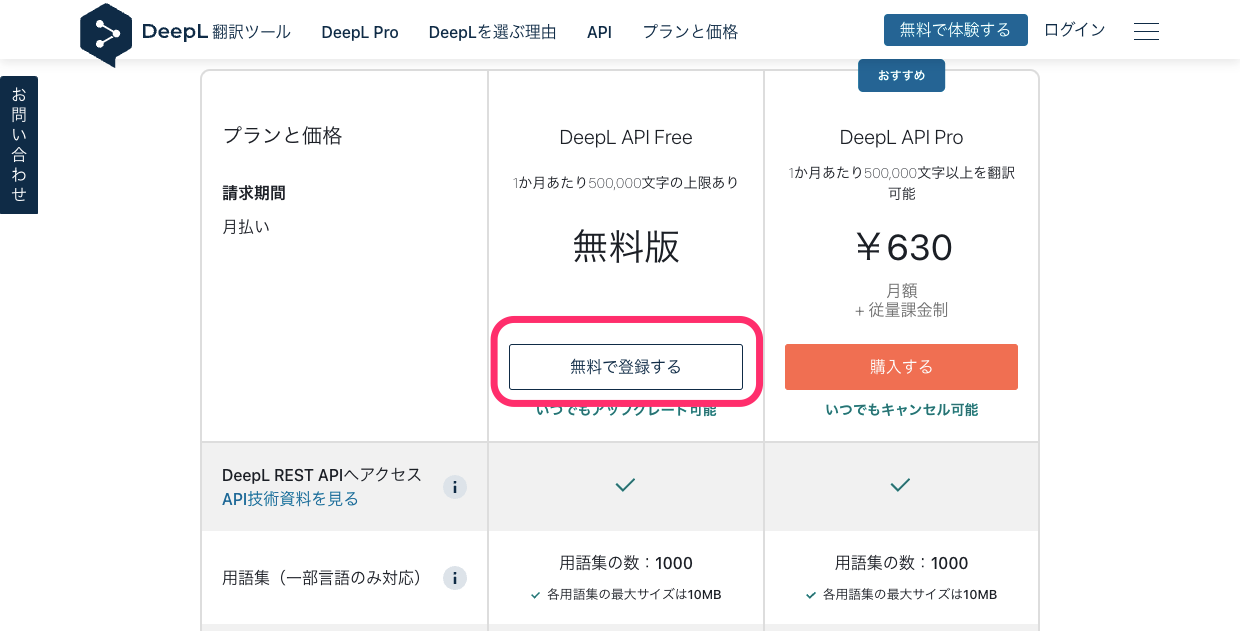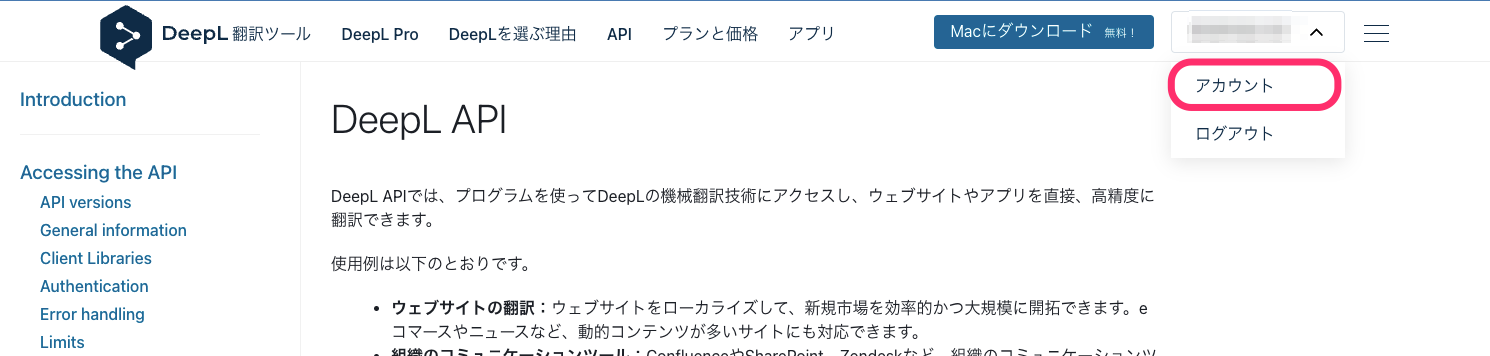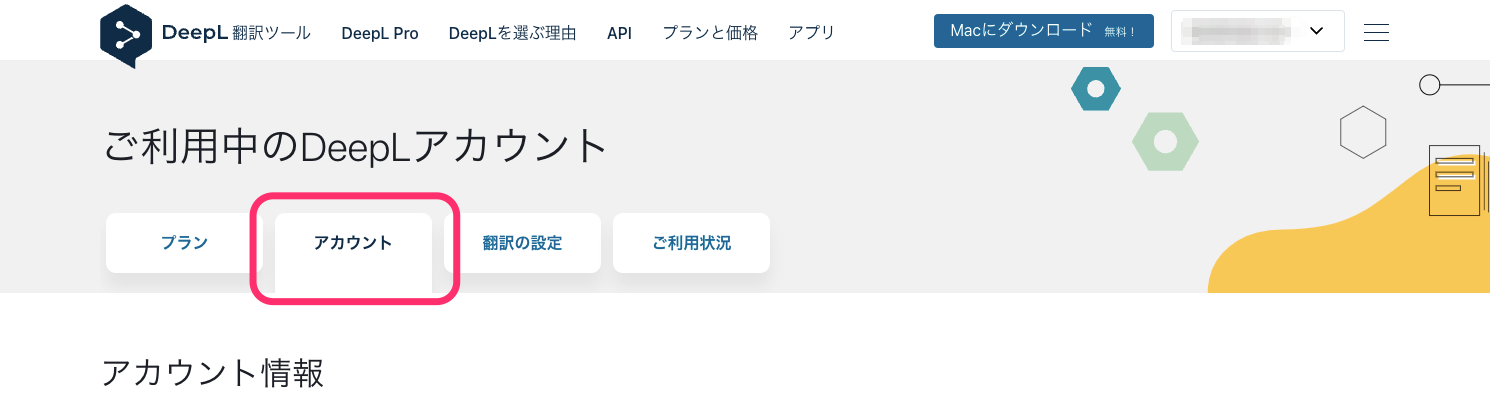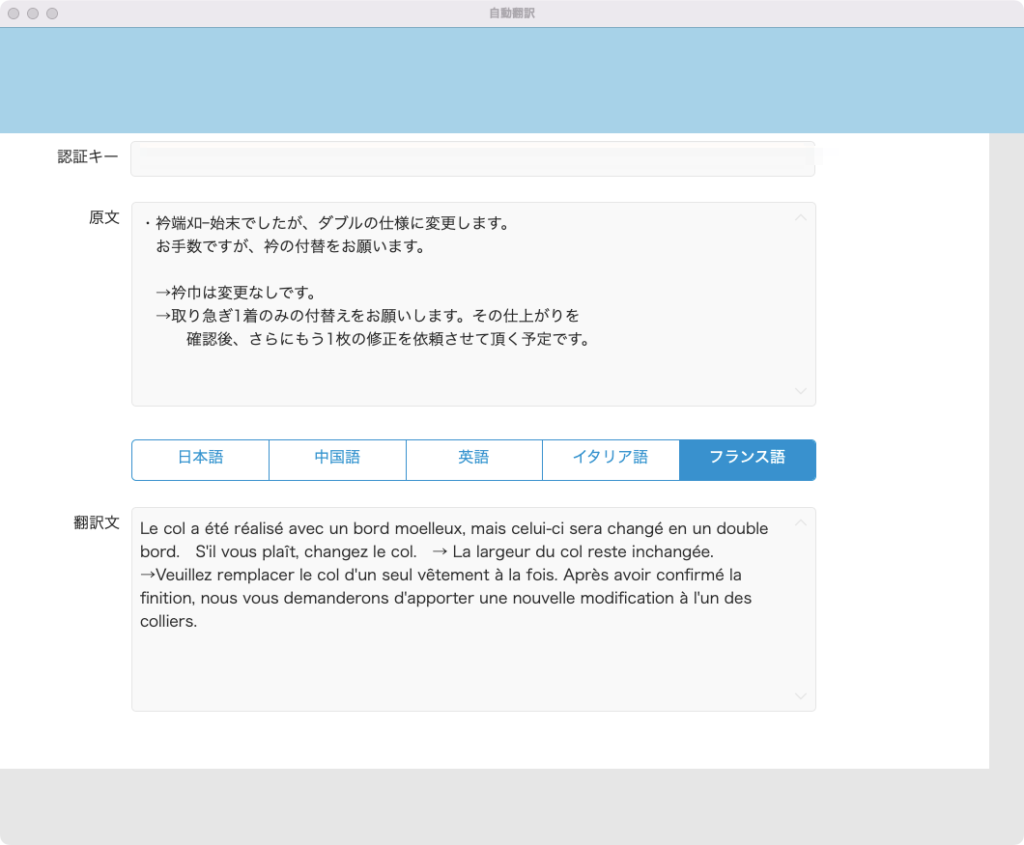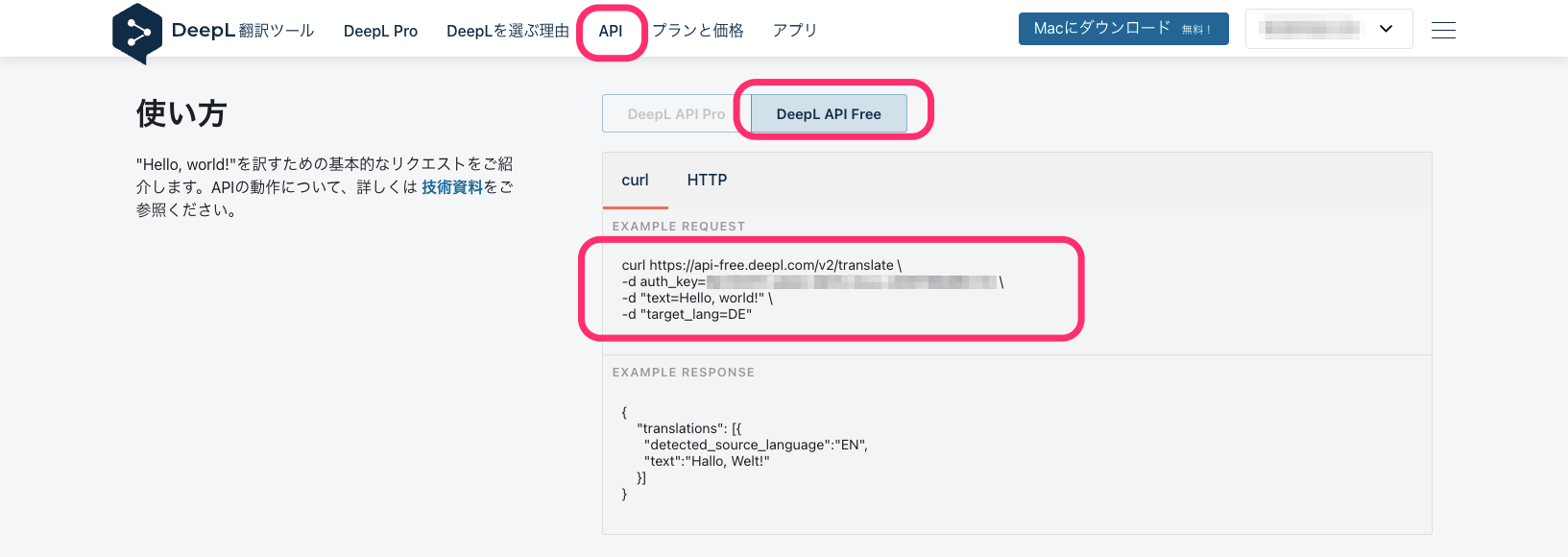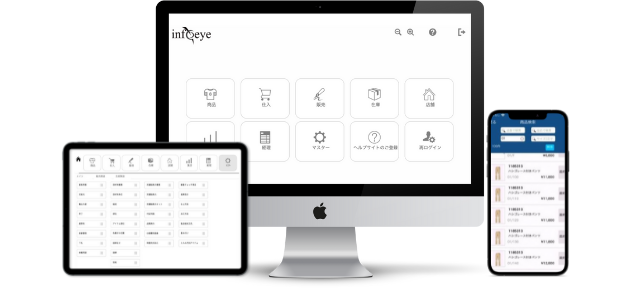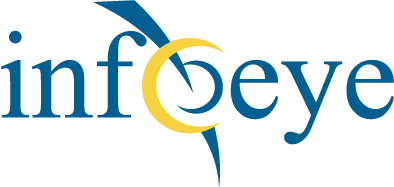Set the color size in the Product Details tab.
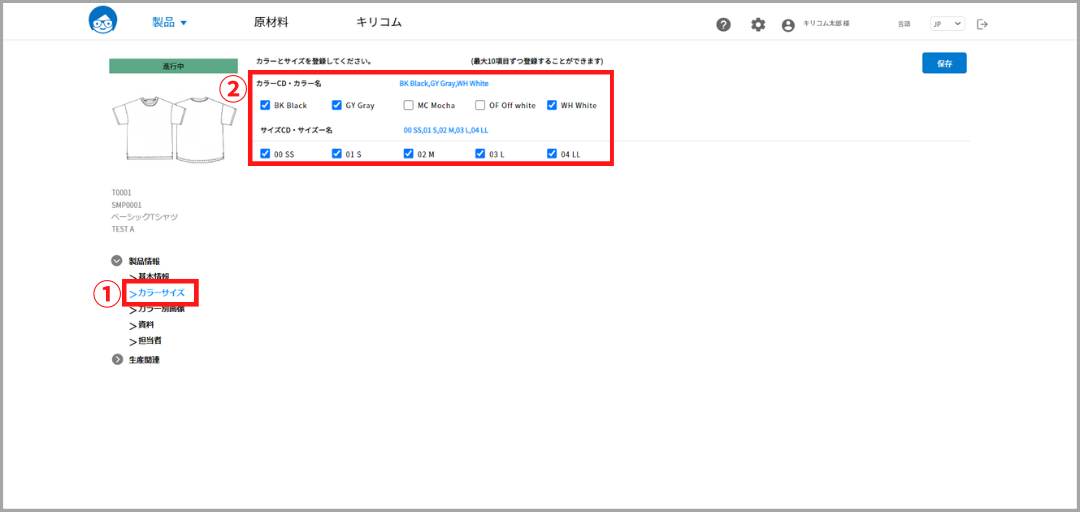
①Open the “Color Size” tab from the tab list in the lower left corner of the product detail screen.
②Select the color and size. Once selected, the checkboxes will be checked and listed in blue text.
Register the color as a master
Register colors on the master screen.
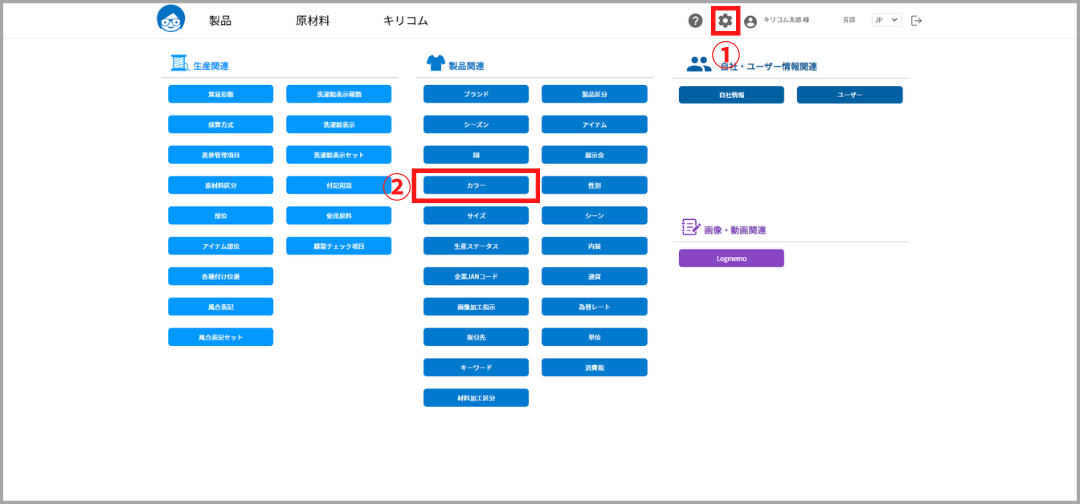
①Click the gear icon in the header at the top of each page to open the Master List screen.
②[Product Related]Click on “Color” from the “Color Master” menu to open the color master.
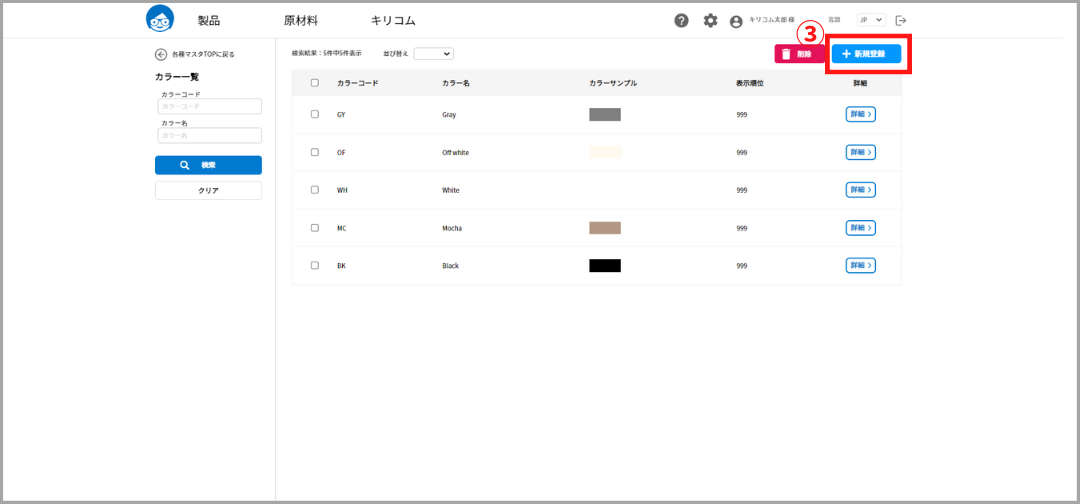
③Press the New Registration button to register a color.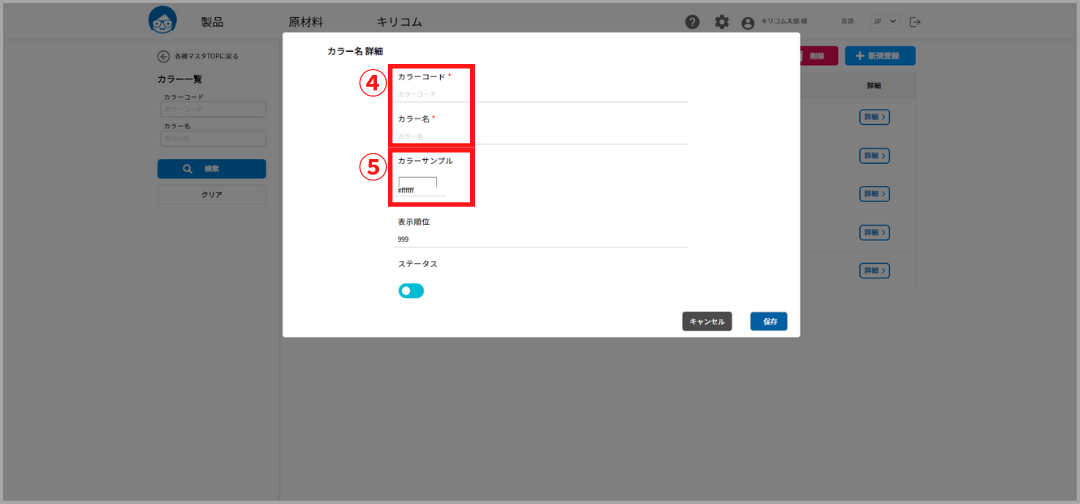
④The color code and color name are required fields.
⑤Click to set the color sample.
Master size registration
Register the size on the master screen.
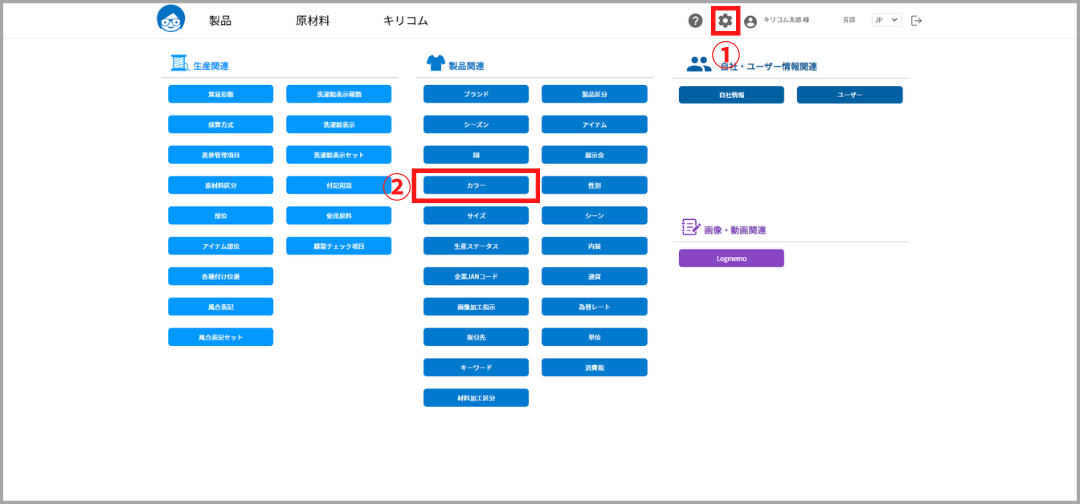
①Click on the gear icon in the header displayed at the top of each paper page to open the Master List screen.
②[Product Related]Open the color master by clicking on “Size” from the
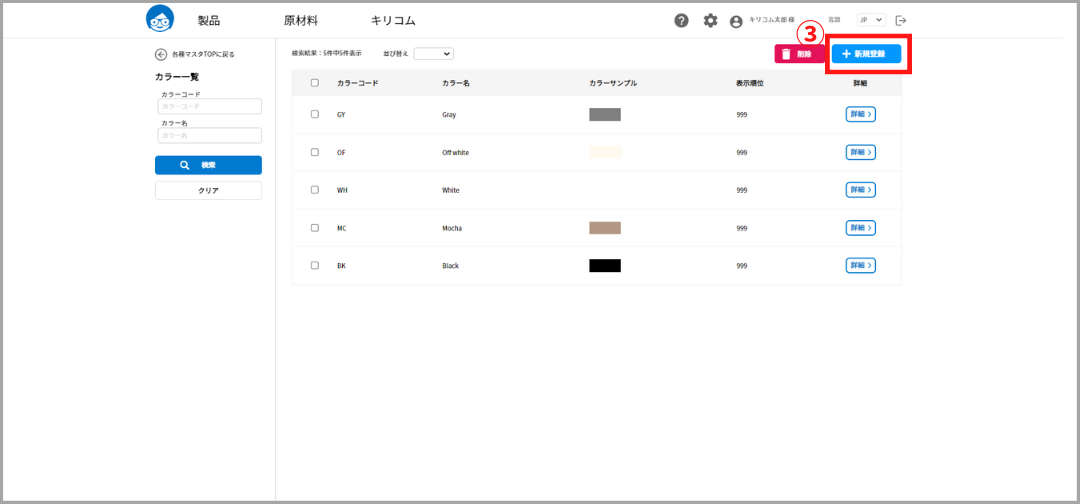
③Press the New Registration button to register the size.
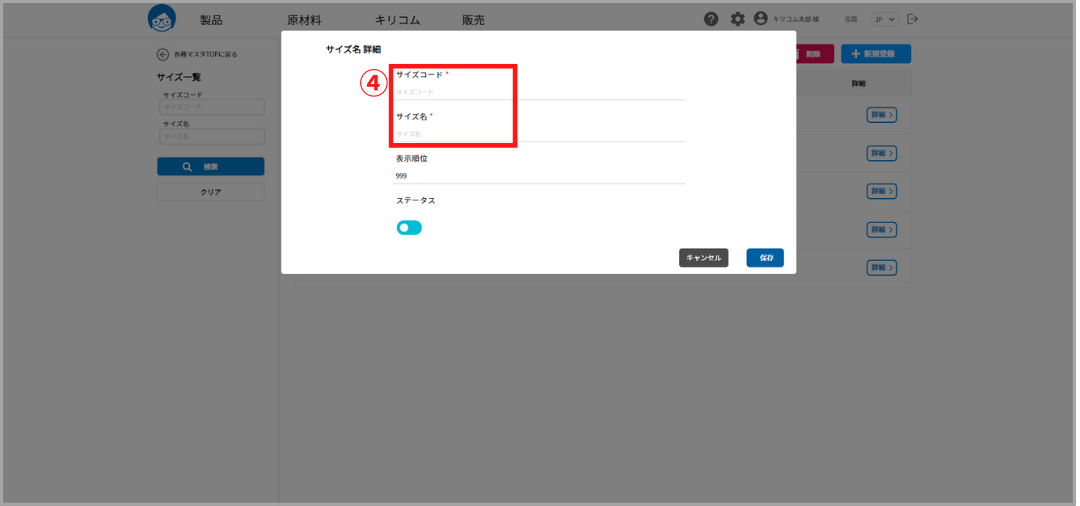
④Size code and size name are required fields.