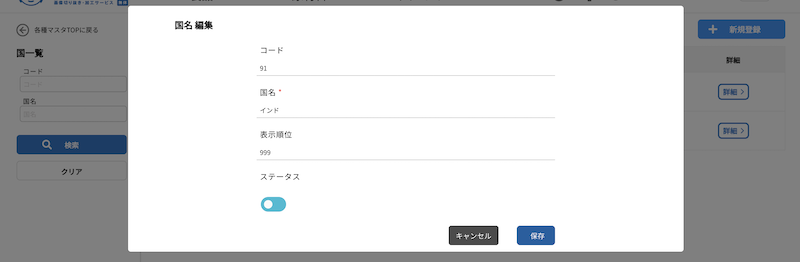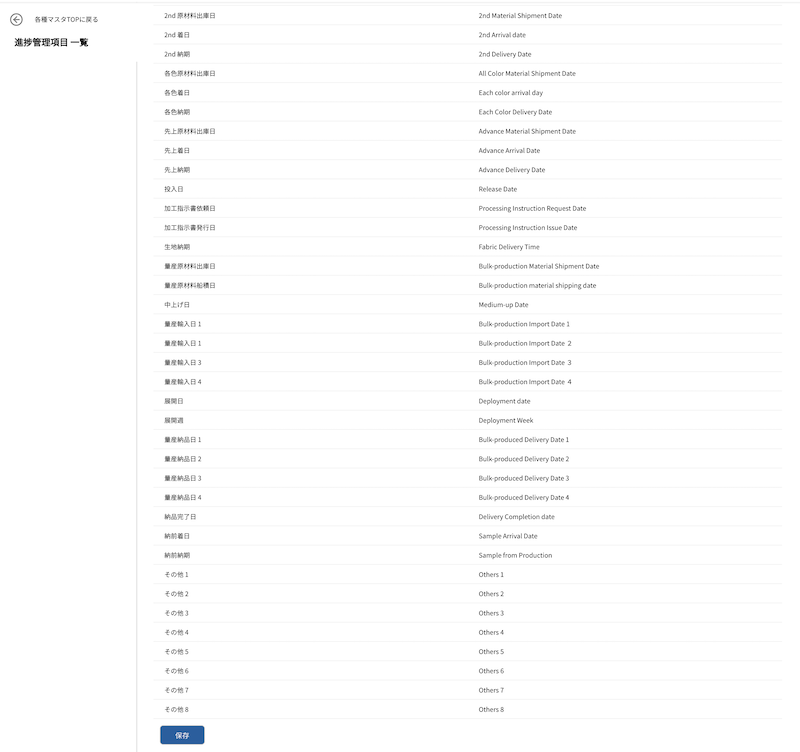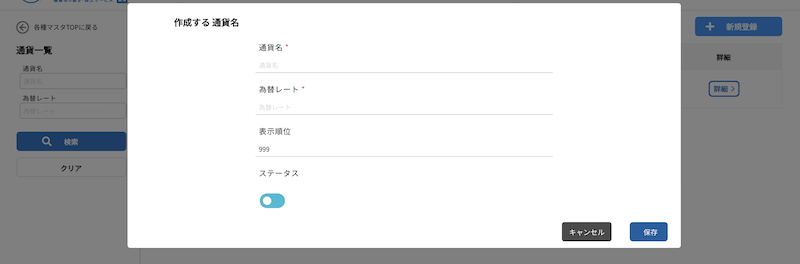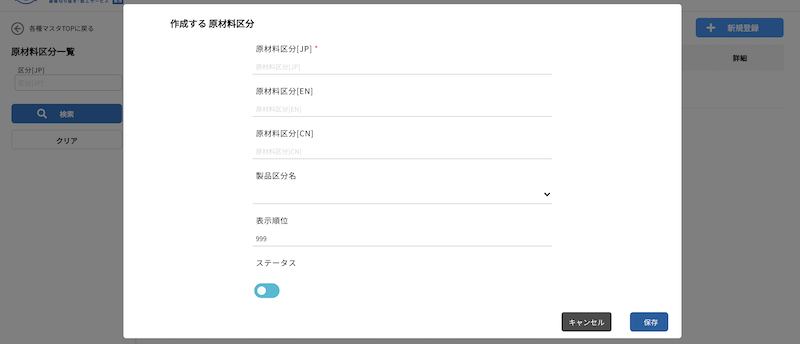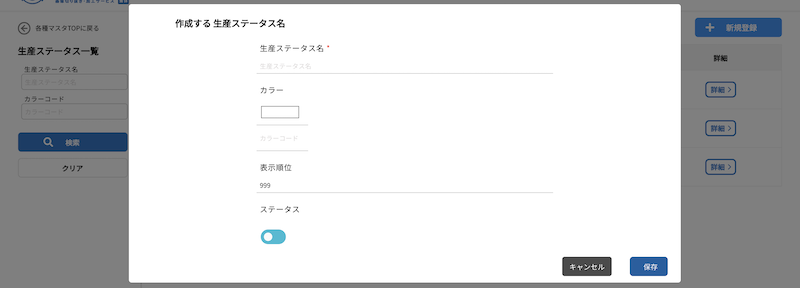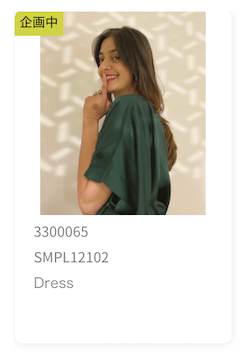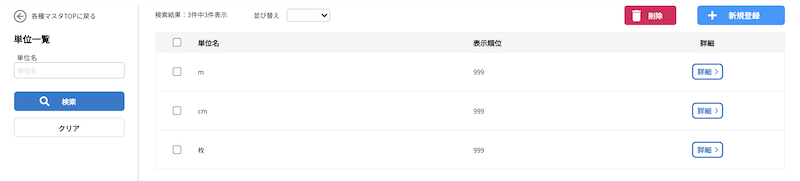1 Register a new product by clicking on “+New Registration” in the product list under “Products” in the HOME (Menu).

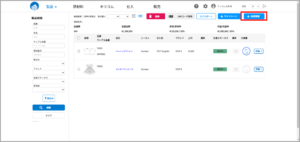
2 Register your product information.
The part number and product name are required fields.
New Registration Screen
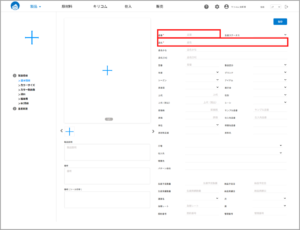
Please register items other than part numbers and product names as necessary.
Items registered with the master are displayed in a pull-down list and can be selected for input.
Product IDs are automatically created separately from part numbers.
3 Register an image from the + mark.
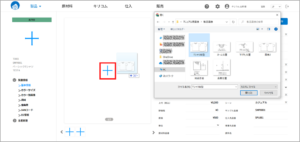
To register an image, drag and drop it to the + mark, or press the + mark to select an image.
Once registered, you can request processing directly to Kiricom from [Request to Kiricom].
4 You can register more detailed information by pressing the items on the left side of the screen.

Useful items to register production statorsea cucumber (Holothuroidea spp.) Once registered, they are displayed in the upper left corner of the photo and can be viewed in the product list and line sheets.Item, Brand, Gender, Estimated Production Quantity, and List Price When a line sheet is created, the total results can be viewed in a pie chart or other format. The results can be viewed as a pie chart or other graph.
exchange rate Register a cost-based rate*. Production quantity Display in color size and line sheet will be automatically totaled. * Product Description You can register product descriptions to be posted on the e-commerce site. You can also register your product descriptions to be posted on the e-commerce site. *These functions will be tied to future releases, making them even more convenient to use.

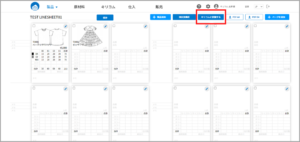

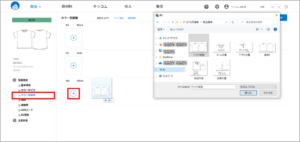
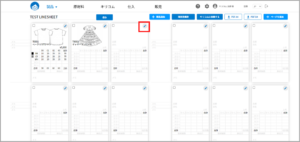
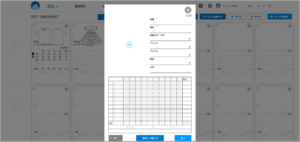
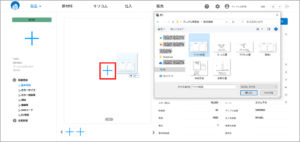



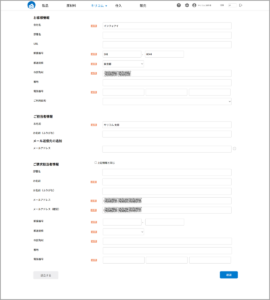
 The first person registered in your company will be the [Administrator],
The first person registered in your company will be the [Administrator],