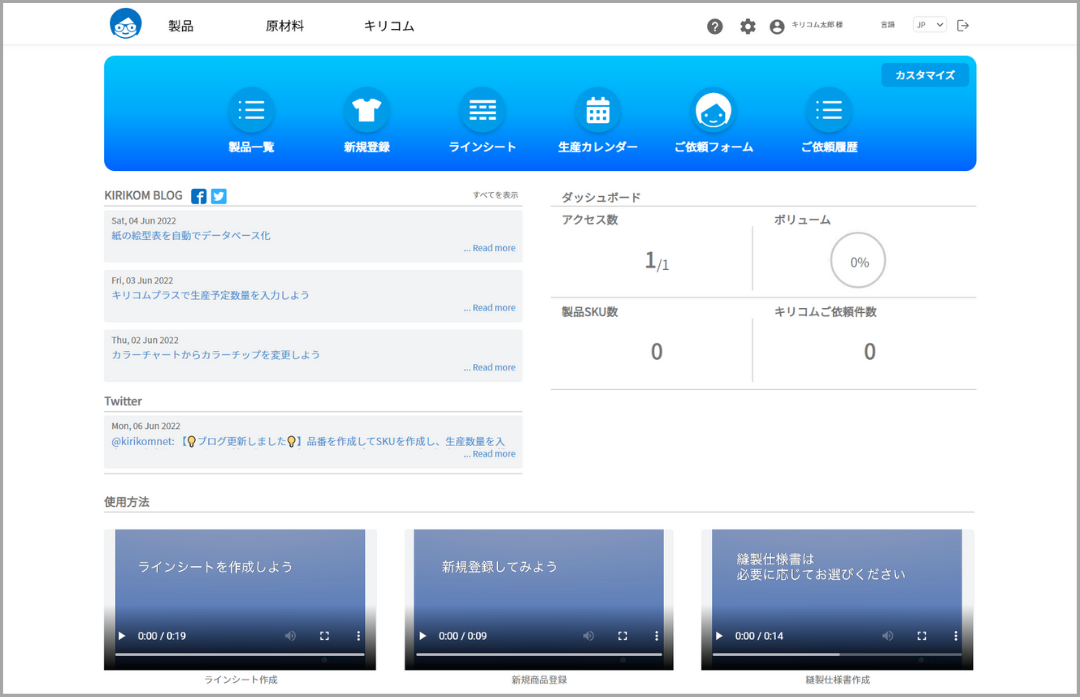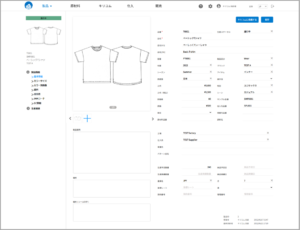Icon and Menu Description ①Click on our character “KIRI-chan” in the upper left corner of the screen to return to the HOME screen.
①Click on our character “KIRI-chan” in the upper left corner of the screen to return to the HOME screen.
②[Hover the mouse over [Products], [Raw Materials], or [Kirikom] to display the menu. Clicking on a page title will take you to that screen. Also, the text of the item being displayed on the screen will be in blue.
③From the left icon, there are Help Site (this site) / Various Masters / User Name / Language Settings / Logout. You can navigate to each page. Clicking on a user name will take you to the Edit User Information page. You can also change language settings and logout by clicking this icon.
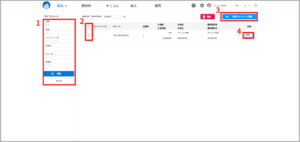
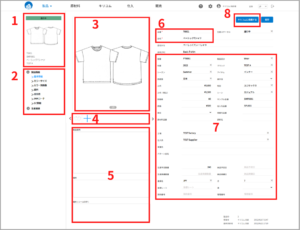
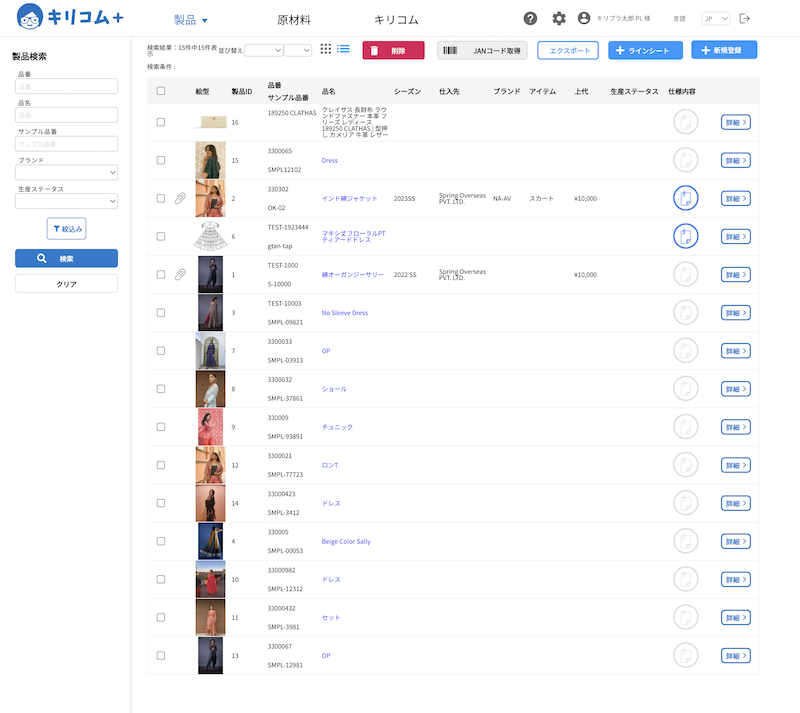
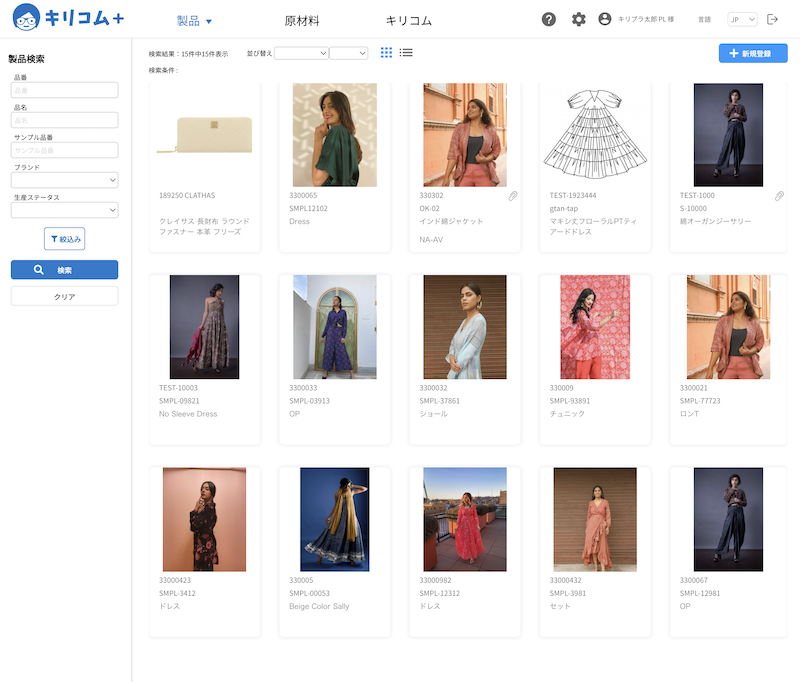
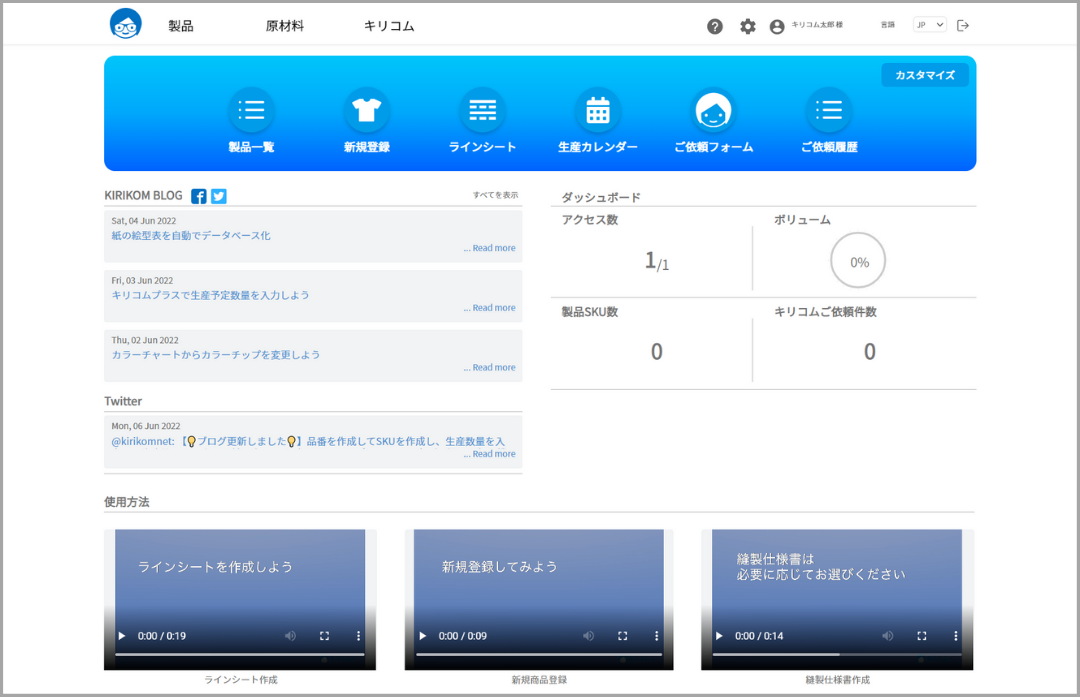
 ①Click on our character “KIRI-chan” in the upper left corner of the screen to return to the HOME screen.
①Click on our character “KIRI-chan” in the upper left corner of the screen to return to the HOME screen.