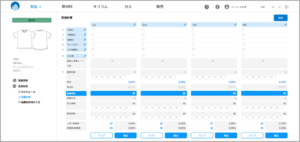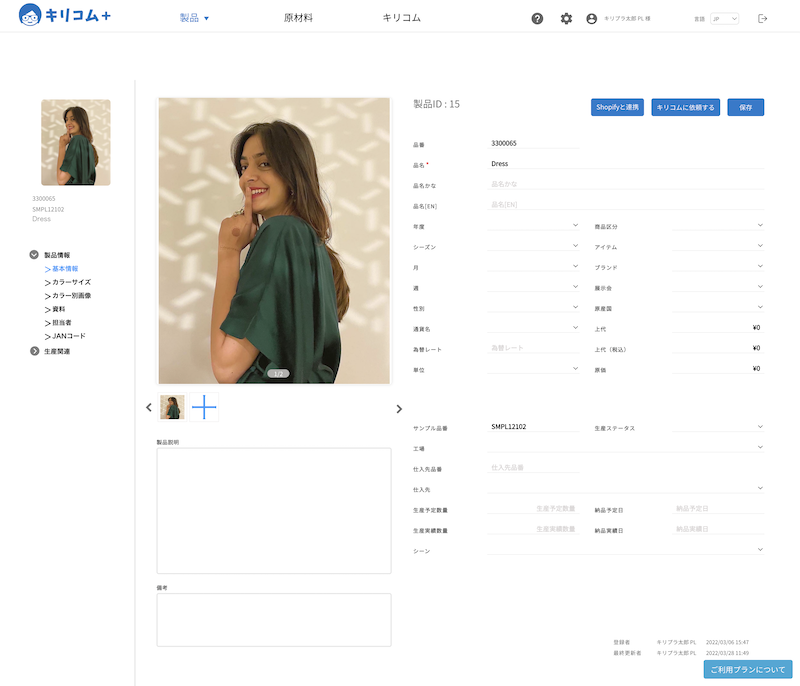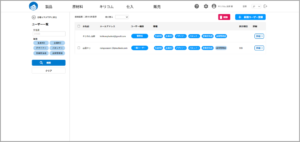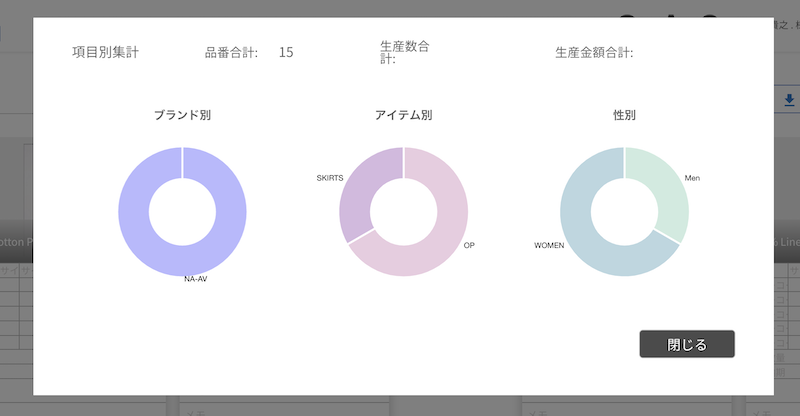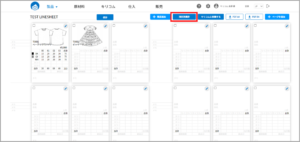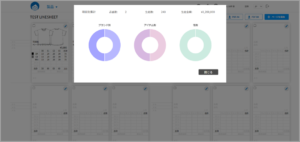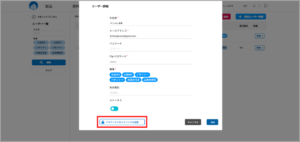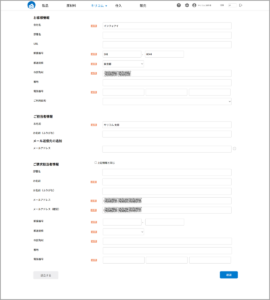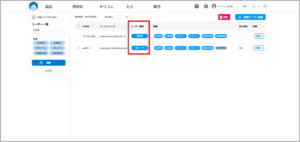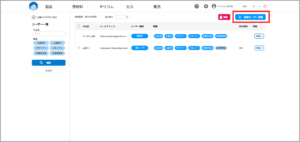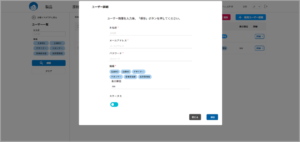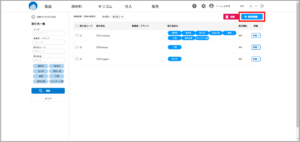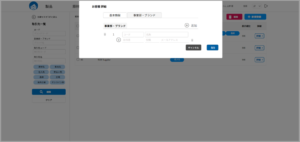Once the production status is set, The product details and line sheets can be displayed on the image, making it easy to grasp and share the status of the product. You can freely set the items and colors to be displayed.
In order to set production status for each product, it is necessary to register a master.
The master registration procedure isthis way (direction close to the speaker or towards the speaker)
1 The production status of each product is set in the product details
Click HOME Products → Product List [Details], select from the pull-down list from Production Status and enter the information.
2 Once set, it will appear above the photo.