Register an image
Register an image from the + mark
You can register PNG, JPG, GIF, OBJ, and FBX format files.
After registering, click the “Save” button to complete saving.
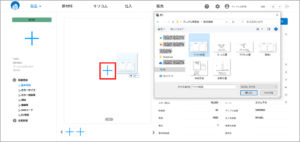
Screen for registering an image from new registration
Register an image from the + mark
You can register PNG, JPG, GIF, OBJ, and FBX format files.
After registering, click the “Save” button to complete saving.
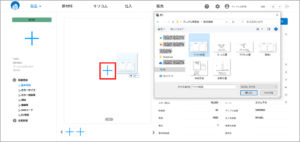
Screen for registering an image from new registration
Click on any flag icon in the upper right corner of the login screen and select your language.

Alternatively, press [Language] in the upper right corner of the screen and select from the pull-down list.

HOME screen → Various masters → Company/user information

In-house Information
Register your company information. (The information you provided when you registered as a member is reflected here.)
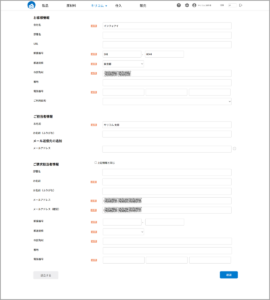
user
Here is a list of users of your company.
 The first person registered in your company will be the [Administrator],It will appear at the top of the list. *The administrator can be changed later.
The first person registered in your company will be the [Administrator],It will appear at the top of the list. *The administrator can be changed later.
You can tag and register the job titles of those who have registered with us and view the list.
You can reset your password here [Details].
Click the ⚙ mark in the upper menu → Various master screens
Master registration of basic product-related information.
Once registered as a master, the registration information is displayed in a pull-down list on the Product Details and Raw Material Details screens, allowing for selective input.

brand:Register your brand
Product Category:Register and classify product categories (tops, knits, etc.)
season (fruits and vegetables, sporting, holidays):Register a season
item:Register the category of the item
home (i.e. hometown, home country):Register country code and country name
exhibition:Register the name of the exhibition
color:Register a color sample with the color picker for the color to be used.
gender:Register the required gender
Size:Registers the product’s expansion size
scene:Product scene names can be registered
Production Status:Register the production status of your product
interior:Register your product interior
Enterprise JAN Code:Register a company JAN code
currency:Register your currency
Image processing instructions:Register an image processing pattern to be requested from Kirikom.
exchange rate:Register exchange rate
client:Register your suppliers, each division and brand
unit:Register credits
Keywords.:Register keywords that can be used in Messe and EC
consumption tax (incl. sales tax, VAT, excise duty, etc.):Register the sales tax rate, country and period.
Material Processing Distinctions:Register detailed categories of raw materials
Press the ⚙ symbol in the upper menu → Production Related
Master registration of basic production-related information.
Once the master information is registered, it will be displayed in a pull-down list in the product details and raw material details screens, and can be selected for input.

trade pattern:Register trade patterns
profit-taking system:Register your extraction method (please register your extraction method)
Progress control items:Register progress control items to be displayed in schedules, etc.
Raw material classification:Register the category and type of raw material
part:Register the part name
Item part:Register a set of parts for each item.
Location of each type:Registers the location of tags and other attachments
notation:Register windage notation
windage notation set:Registers a set of windage notations.
Laundry picture display type:Registers the type of laundry picture label
pictorial label for washing clothes:Register laundry picture label
Laundry Picture Display Set:Registers a set of laundry picture labels.
optional word:Register Appendix Terms
Sewing check items:Register sewing check items
Raw materials used:Register raw materials used in raw materials
Icon Classification:Register an icon category
icon:Register an icon
icon set:Register a set of icons
Logo:Register your logo
Color variation:Register color variations
home (i.e. hometown, home country)
Register the country name of your overseas trading partner
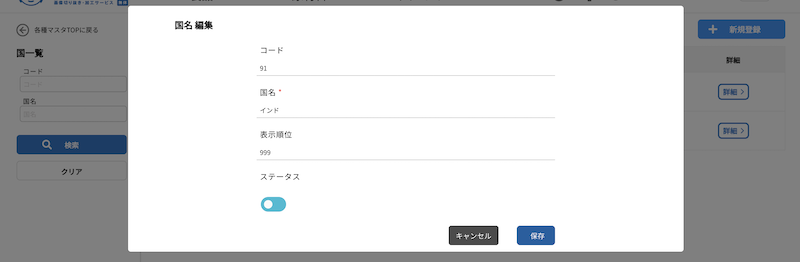
Progress control items
Edit production schedule items
Default is already registered in Japanese and English (language switching is available)
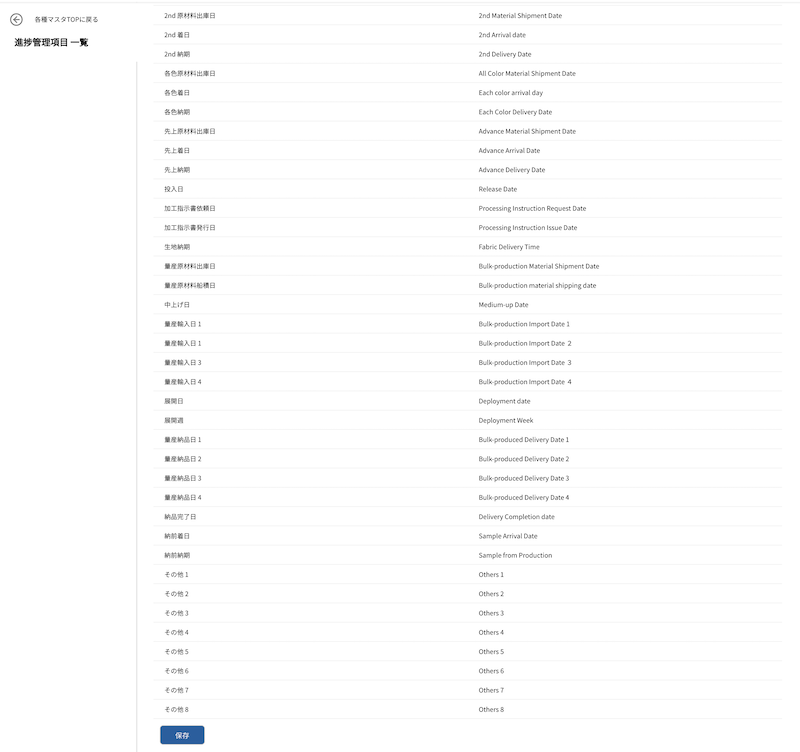
currency
Register the currency to be used.
Please register it as a copy of the costing statement (to be linked to items to be released in the future).
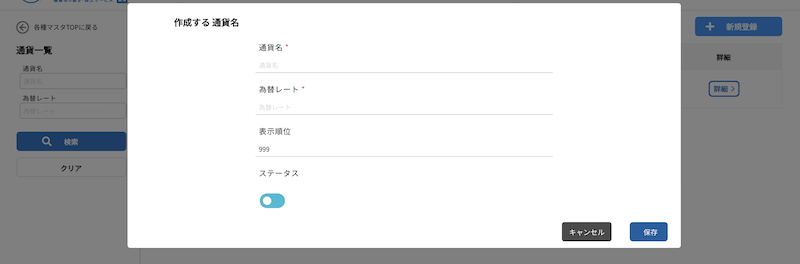
Raw material classification
Register the category of raw materials
Register types of raw materials, materials, etc. (to be tied to items to be released in the future)
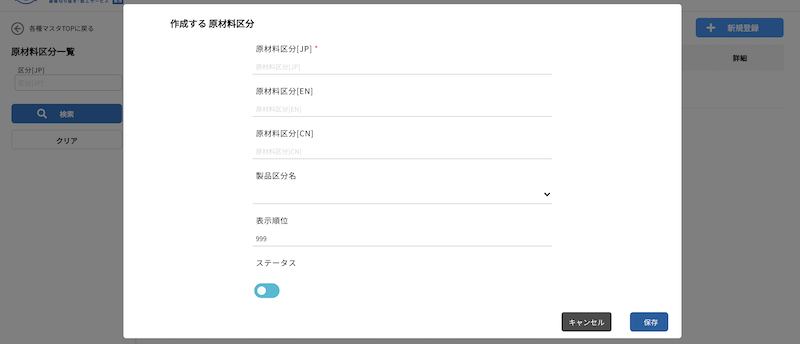
Production Status
Register the status of samples, production, etc.
(You can specify the color to be displayed)
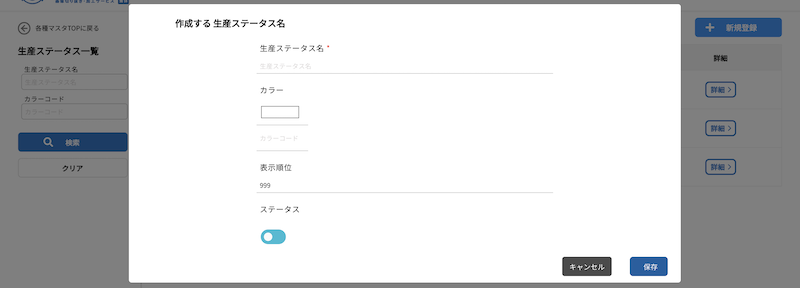
It will appear in the product list like this
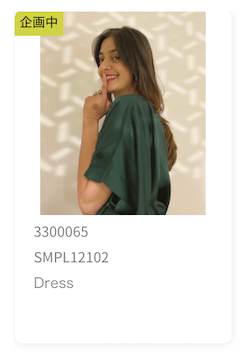
unit
Register the units to be used (costing units)
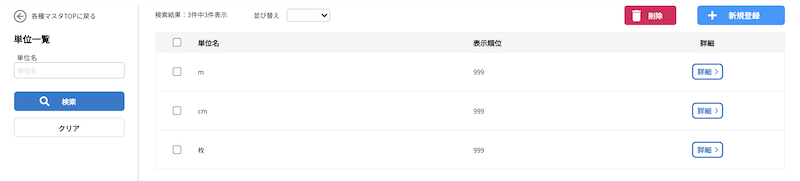
Production Calendar

The calendar displays images on the first day of the registered period
Pressing the product image displays the production schedule
Production Schedule

The production schedule allows you to manage schedules and actuals.
Schedule items can be customized by yourself from various masters.
HOMEProducts → Line Sheet
1 Enter criteria to search for products (press [Clear] to reset the criteria)
2 List of line sheets already created (can also be [Delete] at ✔︎)
3 Button to create a new line sheet
4 Button to move to the line sheet detail screen
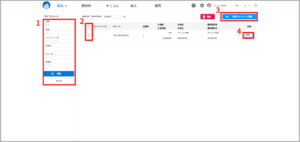
HOME → Product List → Product Details Screen
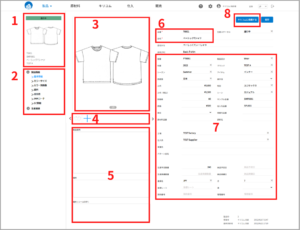
1 Display the first registered image as a thumbnail
:Part number, sample part number, product name, and brand are displayed below.
2 Menu to go to each detailed product information and production-related page
3 Press the image to display the image list
4 Up to 12 images can be registered
5 Product Description and Remarks
6 Item name and part number are required items
7 Other product-related items
:For items with a V mark in the input column, master-registered information is displayed in a pull-down list and can be selected for input.
8 Request directly to Kirikom button
*After registering or making changes, be sure to complete the [Save] button.
There are two types of screen displays: icons and lists.
You can switch between them by clicking the icon in the upper center of the screen.
You can also narrow down the displayed content by entering criteria in the product search (left side of the screen).
list view
Product [Details] and [Sewing Specifications] can be accessed from this screen.
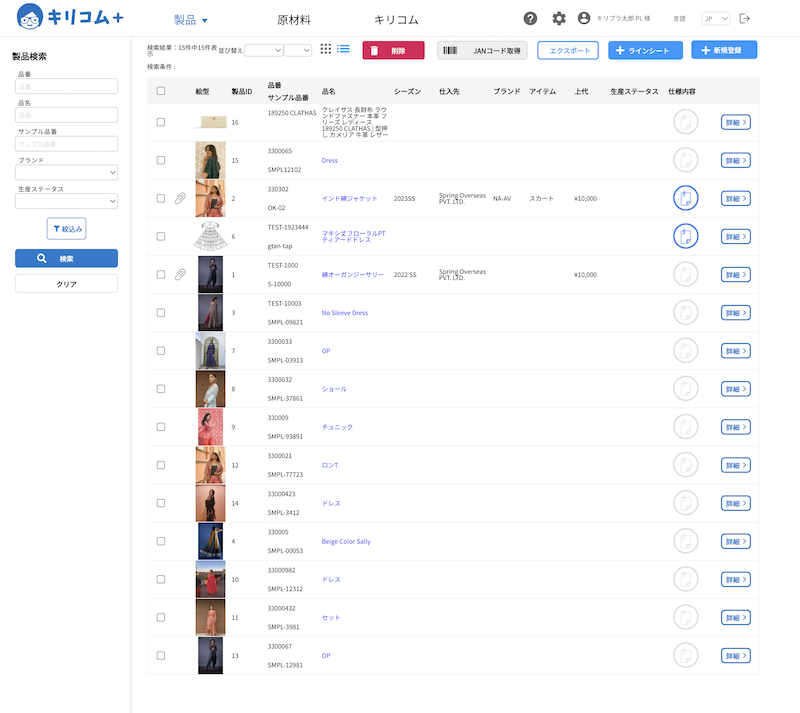
Functions available from this screen
・New Registration
・Line sheet creation
・export
・JAN code acquisition
(lessening the significance or value of the previous word) the likes of
Iconic Iconic Iconic Iconic Iconic Iconic Iconic Icon
Press the photo to go to the product detail screen
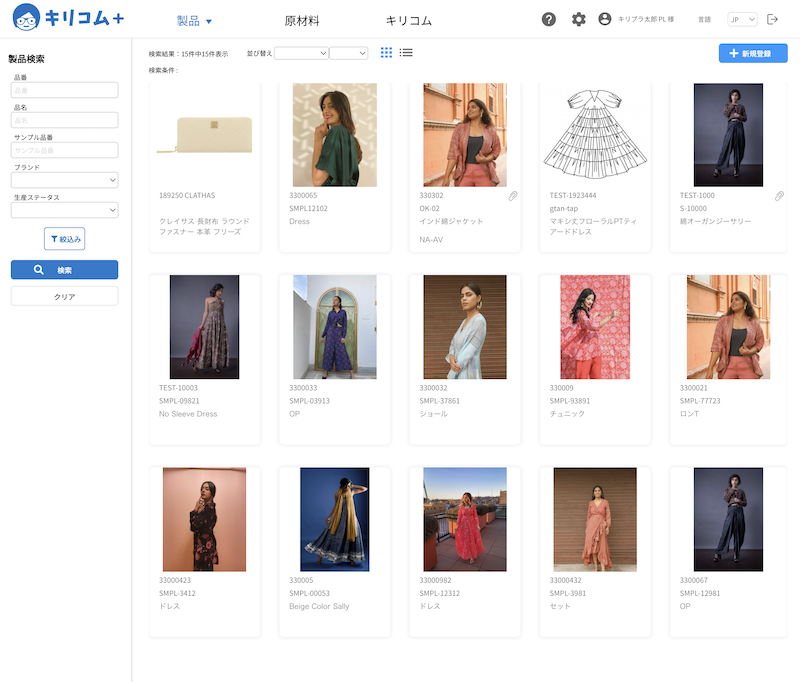
HOME screen (TOP screen)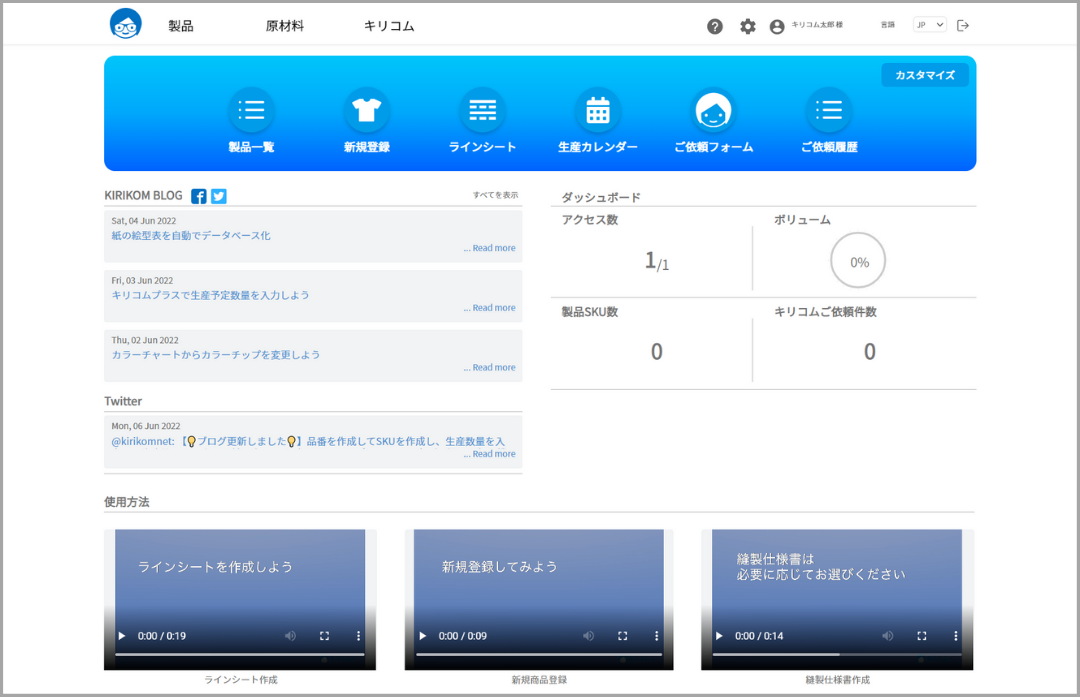
Icon and Menu Description ①Click on our character “KIRI-chan” in the upper left corner of the screen to return to the HOME screen.
①Click on our character “KIRI-chan” in the upper left corner of the screen to return to the HOME screen.
②[Hover the mouse over [Products], [Raw Materials], or [Kirikom] to display the menu. Clicking on a page title will take you to that screen. Also, the text of the item being displayed on the screen will be in blue.
③From the left icon, there are Help Site (this site) / Various Masters / User Name / Language Settings / Logout. You can navigate to each page. Clicking on a user name will take you to the Edit User Information page. You can also change language settings and logout by clicking this icon.